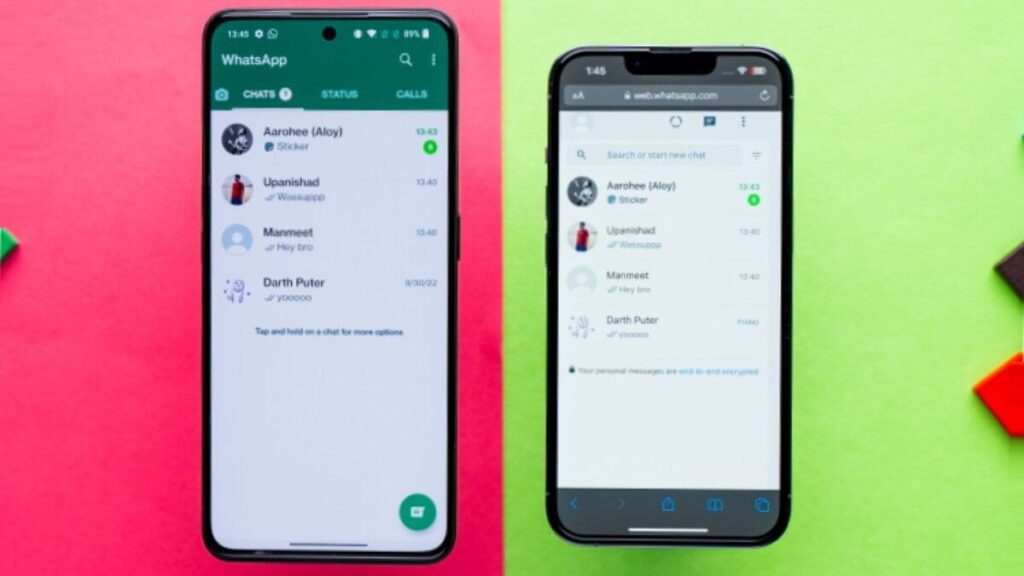WhatsApp on two phones, WhatsApp is one of the most popular messaging apps used worldwide. It helps millions stay connected daily. If you use multiple devices, you might want to access WhatsApp on all of them.
WhatsApp’s Linked Devices feature makes it possible to use the same account on more than one device. It allows you to link your account to secondary phones, tablets, and even laptops. Let’s look at how you can set up WhatsApp on two phones and more.
What is the ‘Linked Devices’ feature in WhatsApp?
WhatsApp introduced the ‘Linked Devices’ feature to allow users to access their accounts on multiple devices. It enables you to link up to four additional devices to your WhatsApp account. The good news is your primary phone doesn’t need to stay connected to the internet for your linked devices to work.
You can send and receive messages on your linked devices, even when your primary phone is turned off or offline. This feature is a game-changer, especially for those who work across multiple devices.
However, it is important to keep your WhatsApp app updated on all linked devices. This ensures the feature works without any issues.
Also read | WhatsApp introduces Passkeys to unlock your encrypted backups
How to use the same WhatsApp number on two phones
If you want to use WhatsApp on a secondary phone, follow these easy steps:
Step 1: Open WhatsApp on your primary device.
Step 2: Tap the three dots in the top-right corner. This will open a menu where you should select “Linked Devices.”
Step 3: In the Linked Devices section, tap “Link a Device.” This will activate the QR code scanner.
Step 4: Install WhatsApp on your secondary phone if you haven’t done so yet. Open the app once it’s installed.
Step 5: If your secondary phone uses a different number, it will ask you to log in with that number. Tap the three dots in the top-right corner of your secondary phone. From the menu, select “Link as a Companion Device.”
Step 6: A QR code will appear on your secondary phone. Use your primary phone to scan this QR code. Once the scan is complete, your WhatsApp chats will sync, and you can use WhatsApp on both phones.
Also read | WhatsApp to support messages from other apps soon
How to link WhatsApp on a laptop
WhatsApp also lets you connect your account to a laptop or desktop, which is perfect for users who spend a lot of time on a computer. Here’s how to link WhatsApp to your laptop:
Step 1: Open a web browser on your laptop and go to web.whatsapp.com. You will see a QR code displayed.
Step 2: Open WhatsApp on your primary phone. Tap the three dots in the top-right corner to open the Linked Devices section.
Step 3: Tap “Link a Device.” Use your phone’s camera to scan the QR code displayed on your laptop screen.
Step 4: After scanning, your WhatsApp chats will sync to the web version, and you can start using WhatsApp on your laptop.
Also read | OpenAI’s ChatGPT Now Available on WhatsApp
Things to keep in mind when using WhatsApp on two phones
Using WhatsApp on several devices is easy, but there are a few things to consider:
First, your primary phone must stay connected to the internet. This is important because the linked devices rely on your phone’s internet connection. Linked devices, however, do not need to stay connected to your phone to work.
WhatsApp allows you to link up to four devices. If you need to use WhatsApp on more than one phone or a tablet and a laptop, this feature will meet your needs.
Security is also a critical factor. Always make sure to link your WhatsApp account only to devices you trust. If you no longer wish to use WhatsApp on any device, you can remove it from the Linked Devices section easily.
WhatsApp’s Linked Devices feature works smoothly across Android and iOS. You can link an Android phone to an iPhone or the other way around. Both devices must run the latest version of WhatsApp for the feature to work properly.
One important limitation is that voice and video calls are not supported on linked devices. You can only make and receive calls on your primary phone. However, all other features, including messaging and media sharing, work seamlessly across devices.
Conclusion
WhatsApp’s Linked Devices feature makes it easier than ever to use the same account on multiple devices. Whether you want to use WhatsApp on a secondary phone, tablet, or laptop, this feature allows you to stay connected no matter where you are.
Follow the simple steps outlined above, and you’ll be able to access your WhatsApp account across various devices effortlessly. However, remember that voice and video calls will only work on your primary device. Stay updated with the latest WhatsApp version to ensure a smooth experience.
Also read | WhatsApp Users Beware: New Video Call Feature Scam Alert
By using WhatsApp on two phones, you can increase your productivity and stay connected with ease. Whether for personal use or work, the ability to access your chats from different devices is a valuable feature.