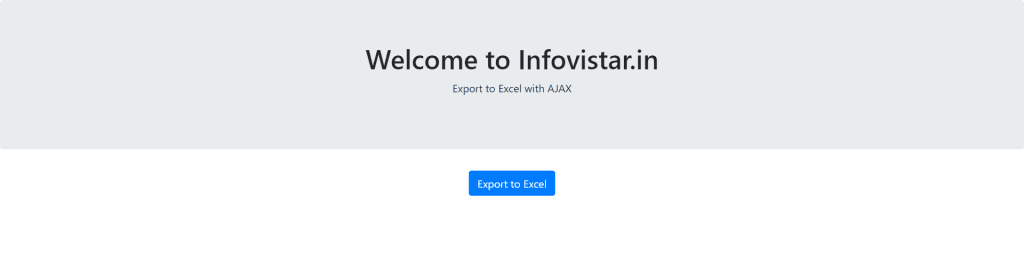Step 1: Install PHPSpreadsheet
composer require phpoffice/phpspreadsheet
Step 2: Create a Controller
Create a new controller that will handle the export functionality. For example, create a file named Export.php in the app/Controllers/export directory.
<?php
namespace App\Controllers\export;
use App\Controllers\BaseController;
use App\Models\customer\CustomerModel;
use PhpOffice\PhpSpreadsheet\Spreadsheet;
use PhpOffice\PhpSpreadsheet\Writer\Xlsx;
class Export extends BaseController {
public function __construct() {
$db = db_connect();
$this->session = \Config\Services::session();
$this->customer = new CustomerModel($db);
$this->ip_address = $_SERVER['REMOTE_ADDR'];
$this->datetime = date("Y-m-d H:i:s");
}
public function index() {
$this->list();
}
public function list() {
$data = [];
$data ['content_title'] = 'Export to Excel';
echo view('export/list', $data);
}
public function excel() {
$alphabets = [
'A', 'B', 'C', 'D', 'E', 'F', 'G', 'H', 'I', 'J', 'K', 'L', 'M', 'N', 'O', 'P', 'Q', 'R', 'S', 'T', 'U', 'V', 'W', 'X','Y', 'Z', 'AA', 'AB', 'AC', 'AD', 'AE', 'AF', 'AG', 'AH', 'AI', 'AJ', 'AK', 'AL', 'AM', 'AN', 'AO', 'AP', 'AQ', 'AR', 'AS', 'AT', 'AU', 'AV', 'AW', 'AX','AY', 'AZ'
];
$query = '
SELECT *
FROM customer_info
';
$query_result = $this->customer->runQuery($query);
$list_fields = $query_result->getFieldNames();
$result = $query_result->getResult();
if($result) {
$spreadsheet = new Spreadsheet();
$worksheet = $spreadsheet->getActiveSheet();
foreach ($list_fields as $key => $field) {
$field_name = str_replace("_", " ", strtoupper($field));
$worksheet->setCellValue($alphabets[$key] . '1', $field_name);
}
$index = 2;
foreach ($result as $key => $row) {
$sub_index = 0;
foreach ($row as $sub_key => $value) {
$worksheet->setCellValue($alphabets[$sub_index] . $index, $value);
$sub_index++;
}
$index++;
}
$writer = new Xlsx($spreadsheet);
$fileName = 'customer_info_'.date('dmYHis').'.xlsx';
$writer->save($fileName);
$json = [
'message' => showSuccessMessage("File has been exported successfully"),
'status' => true,
'location' => base_url($fileName),
];
} else {
$json = [
'status' => false,
'message' => showDangerMessage("Entered email address does not exists. Please try again"),
];
}
echo json_encode($json);
}
}
Step 3: Create a Model
Create a new model that will handle the database functionality. For example, create a file named CustomerModel.php in the app/Models/customer directory.
<?php
namespace App\Models\customer;
use CodeIgniter\Model;
use CodeIgniter\Database\ConnectionInterface;
class CustomerModel extends Model {
protected $db;
public function __construct(ConnectionInterface &$db) {
$this->db =& $db;
$this->table = 'customer_info';
}
public function addEntry($data) {
$this->db
->table($this->table)
->insert($data);
return $this->db->insertID();
}
public function updateEntry($where, $data) {
return $this->db
->table($this->table)
->where($where)
->set($data)
->update();
}
public function deleteEntry($where) {
return $this->db
->table($this->table)
->where($where)
->delete();
}
public function getEntry($where) {
return $this->db
->table($this->table)
->where($where)
->get()
->getRow();
}
public function getEntryList($where = 0) {
if($where) {
return $this->db
->table($this->table)
->where($where)
->get()
->getResult();
} else {
return $this->db
->table($this->table)
->get()
->getResult();
}
}
public function getNumRows($where) {
return $this->db
->table($this->table)
->where($where)
->get()
->getNumRows();
}
public function runQuery($query) {
return $this->db->query($query);
}
}
Step 4: Create Views
Create views (list.php) in the app/Views/export folder.
<!DOCTYPE html>
<html lang="en">
<head>
<title><?php echo $content_title; ?></title>
<meta charset="utf-8">
<meta name="viewport" content="width=device-width, initial-scale=1">
<link rel="stylesheet" href="https://cdn.jsdelivr.net/npm/bootstrap@4.6.2/dist/css/bootstrap.min.css">
<link rel="stylesheet" href="https://cdn.datatables.net/1.13.7/css/jquery.dataTables.min.css"/>
<script src="https://cdnjs.cloudflare.com/ajax/libs/jquery/3.7.1/jquery.min.js"></script>
<script src="https://cdn.jsdelivr.net/npm/popper.js@1.16.1/dist/umd/popper.min.js"></script>
<script src="https://cdn.jsdelivr.net/npm/bootstrap@4.6.2/dist/js/bootstrap.bundle.min.js"></script>
<script src="https://cdn.datatables.net/1.13.7/js/jquery.dataTables.min.js"></script>
</head>
<body>
<div class="jumbotron text-center">
<h1>Welcome to Infovistar.in</h1>
<p>Export to Excel with AJAX</p>
</div>
<div class="container">
<div class="row">
<div class="col-sm-12 message">
</div>
<div class="col-sm-12 text-center">
<button type="button" class="btn btn-primary" id="btn-export">Export to Excel</button>
</div>
</div>
</div>
<script>
$(document).ready(function() {
$("body").on("click", "#btn-export", function() {
$.post('<?php echo base_url("export/excel"); ?>', null, function(result) {
$(".message").html(result.message);
if(result.status) {
window.location.replace(result.location);
}
}, 'json');
});
});
</script>
</body>
</html>
Step 5: Create a Route
Open the app/Config/Routes.php file and add a route for the Export:
// Export Excel Routes
$routes->group('export', function($routes) {
$routes->get('/', 'export\Export::index');
$routes->get('list', 'export\Export::list');
$routes->post('excel', 'export\Export::excel');
});
Step 6: Output