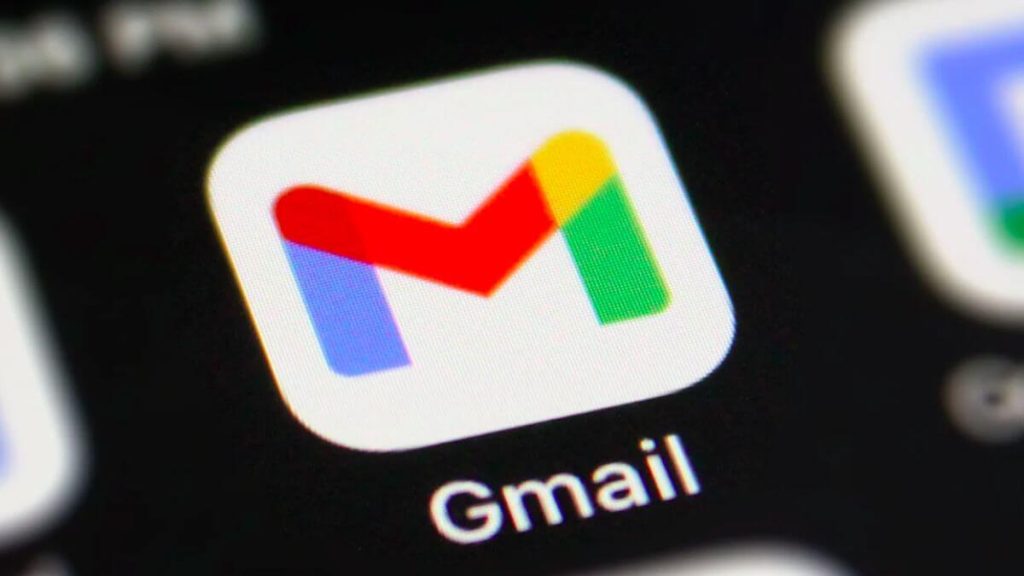Gmail provides organizational tools such as Labels, time management features like Snooze, text suggestions from Smart Compose, the ability to undo sent emails, and security through Confidential Mode, including message forwarding and printing restrictions.
Are you feeling overwhelmed by the amount of emails in your inbox? Do you feel like you’re drowning in a sea of unsent emails? Well, don’t worry, you’re not alone. But what if a secret to Gmail is waiting to be unlocked and transform your entire email experience? Here are 5 essential Gmail features you shouldn’t overlook.
Labels
Imagine Gmail as a filing cabinet that sorts itself. Labels are your secret weapon. Create custom labels for specific projects, clients, or categories (e.g., “Social Media Clients,” “Travel Planning,” “Urgent”). With a single click, banish irrelevant emails and focus on what truly matters. No more endless scrolling through a chaotic inbox.
- Create Custom Labels: Click on the “Labels” icon (the tag-shaped icon) on the left sidebar. From there, you can create personalized labels for different purposes. For instance, you can have labels like “Work,” “Personal,” “Travel,” or even specific project names.
- Color-Code Your Labels: Assign colors to your labels for visual clarity. Right-click on a label, choose “Label color,” and select your preferred shade. Now, when you glance at your inbox, you’ll instantly know which emails belong to which category.
- Filter Emails with Labels: Click on a label to view all emails associated with it. This feature is incredibly handy when you want to focus on specific topics or projects. Plus, it declutters your main inbox.
Also read | HTTP/2 DoS attack can crash web servers with a single connection
Snooze for Later
We’ve all been there: an important email arrives at an inconvenient time. Enter Snooze, your secret weapon against forgetfulness. Hit snooze, and that email politely disappears from your inbox, only to reappear at a chosen time (like magic!) when you’re ready to tackle it. No more scrambling to remember what needs attention – Snooze ensures nothing gets lost in the email abyss.
- Snooze an Email: Open an email, click the clock icon (Snooze), and choose a time or date when you want the email to reappear. It’s perfect for postponing non-urgent messages until you’re ready to address them.
- Customize Snooze Settings: Go to Gmail settings (click the gear icon > “See all settings” > “General”). Under the “Snooze” section, adjust the default snooze times to match your preferences.
Smart Compose
Staring at a blank screen, struggling to craft the perfect email? Say hello to Smart Compose, your friendly neighborhood email genie. As you begin typing, Smart Compose suggests relevant continuations to your sentences, like a helpful whisper in your ear. This AI-powered feature saves time and ensures your emails are clear and concise.
- Enable Smart Compose: Go to settings > “General” > “Smart Compose.” Turn it on, and Gmail will start offering suggestions as you compose emails.
- Accept Suggestions: When you see a grayed-out suggestion, press the “Tab” key to accept it. It saves time and ensures your emails are concise and error-free.
Undo Send
We’ve all had that heart-stopping moment: hitting send on an email with a glaring typo or missing attachment. But fear not, Gmail has your back. Undo Send acts as your email lifeline, allowing you to retract a message within a few seconds of hitting send. This feature is a lifesaver, preventing embarrassing blunders and saving you from potential social media meltdowns.
- Activate Undo Send: In settings, go to the “General” tab. Scroll down to “Undo Send” and choose the cancellation period (5, 10, 20, or 30 seconds). Now, when you send an email, an “Undo” option briefly appears at the bottom of the screen.
Confidential Mode
Sharing sensitive information via email? Confidential Mode ensures your message self-destructs after a set timeframe, adding an extra layer of security. With this feature enabled, recipients can’t forward, copy, print, or download your email’s contents. It’s like Mission Impossible for your inbox.
- Compose a Confidential Email: Click the padlock icon (Confidential Mode) while composing an email. Set an expiration date (e.g., 1 day, 1 week) for the email to self-destruct.
- Passcode Protection: You can also add a passcode for additional security. Recipients will need the passcode to access the email.
These hidden features are the keys to unlocking a more efficient and organized email experience. By incorporating these hacks into your workflow, you can significantly reduce email clutter, prioritize tasks effectively, and reclaim control of your inbox. So, dive into these hidden gems and watch your productivity soar!